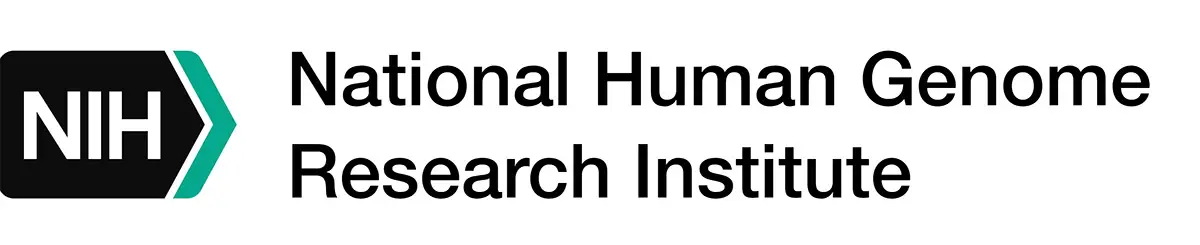Active NHGRI Grants
NHGRI active grants and projects, as well as all NIH-supported grants and projects, are available through the NIH RePORTER system. The instructions below explain how to use NIH RePORTER for a list of NHGRI Active Grants/Projects.
These instructions will produce a list of "active" projects funded by or administered by NHGRI. The list will show project number, project title, contact principal investigator, organization, fiscal year (FY), administering institute center (IC), funding IC, and FY total cost. Both the project number and the project title will have links to more information (see #8 below).
Step 1
Go to the NIH URL: http://projectreporter.nih.gov/reporter.cfm (Opens in a separate window).
-
Step 1
Go to the NIH URL: http://projectreporter.nih.gov/reporter.cfm (Opens in a separate window).
Step 2
At the top of the right column on the page, you will see Fiscal Year (FY). On the same line and to the right, click Select.

-
Step 2
At the top of the right column on the page, you will see Fiscal Year (FY). On the same line and to the right, click Select.

Step 3
Place a check mark next to Active Projects. Click Select.
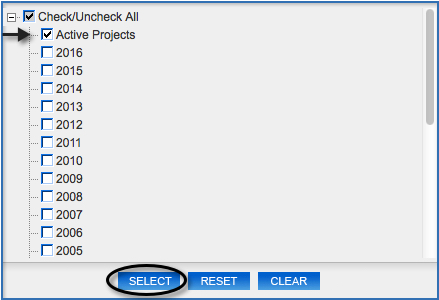
-
Step 3
Place a check mark next to Active Projects. Click Select.
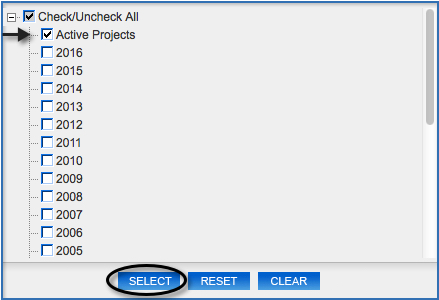
Step 4
Under the Project Details Section, in the right column, next to Agency/Institute/Center, click Select.
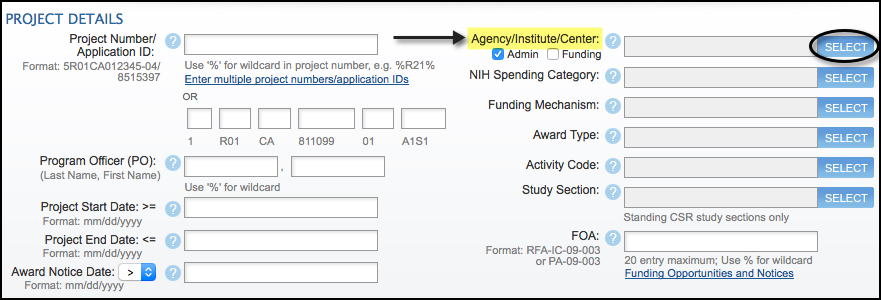
-
Step 4
Under the Project Details Section, in the right column, next to Agency/Institute/Center, click Select.
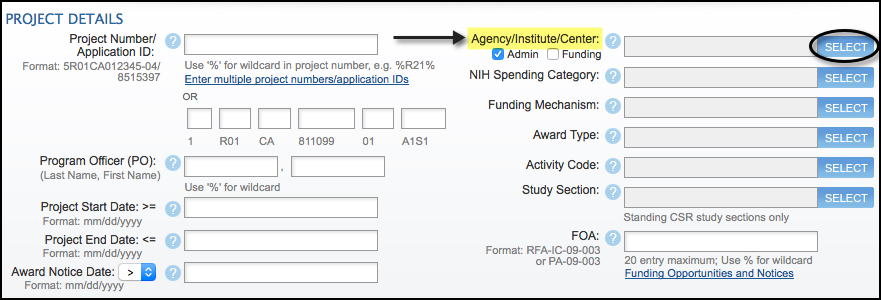
Step 5
The resulting pop-up will have all of the boxes checked. Click on the box at the top next to Check/Uncheck All. That will remove the check marks from all of the boxes. Now click in the box to the left of Nat`l Human Genome Research Institute (NHGRI) (9th item down under "All NIH Institutes and Centers") so that there is a check mark in that box. (Check marks will appear next to All Agencies and All NIH Institutes and Centers as well). Click Select.
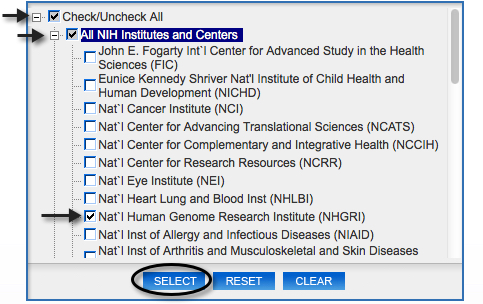
-
Step 5
The resulting pop-up will have all of the boxes checked. Click on the box at the top next to Check/Uncheck All. That will remove the check marks from all of the boxes. Now click in the box to the left of Nat`l Human Genome Research Institute (NHGRI) (9th item down under "All NIH Institutes and Centers") so that there is a check mark in that box. (Check marks will appear next to All Agencies and All NIH Institutes and Centers as well). Click Select.
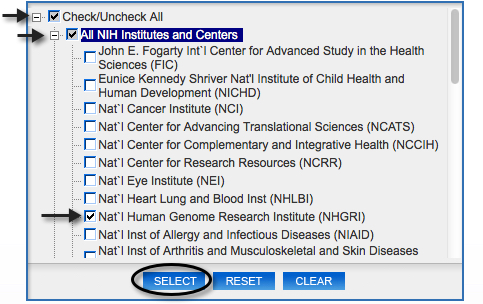
Step 6
Click Submit Query at the center bottom of the form.
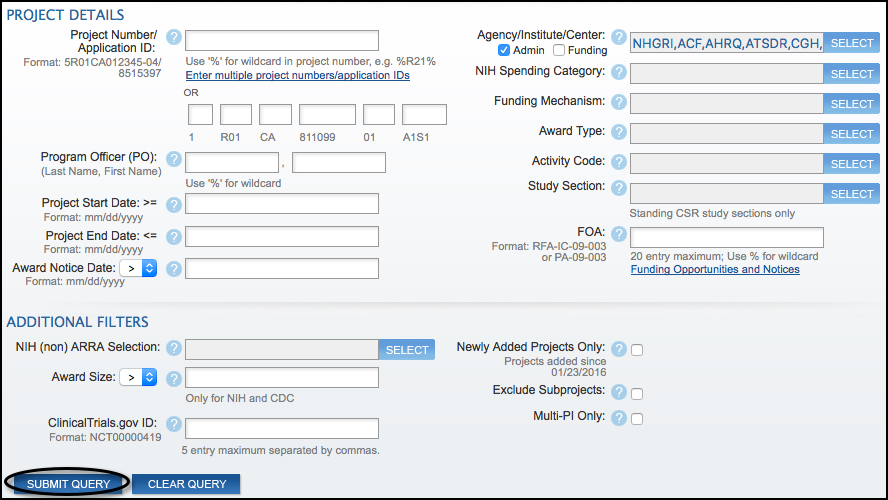
-
Step 6
Click Submit Query at the center bottom of the form.
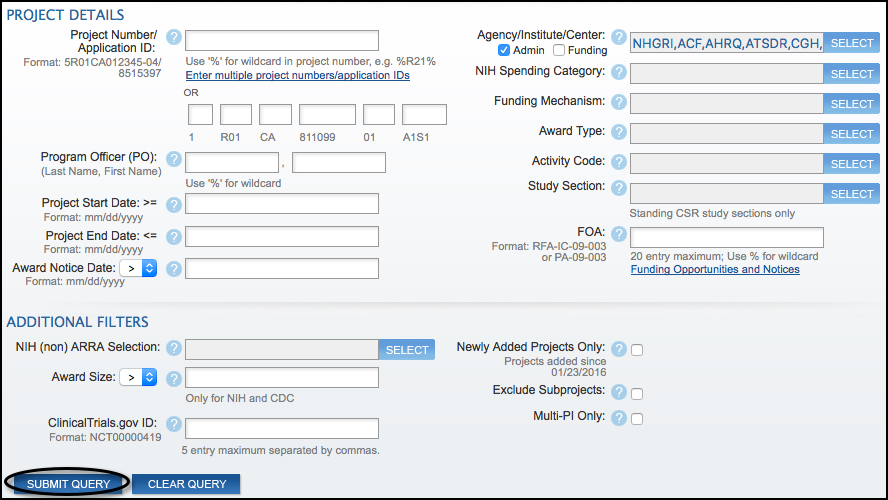
Step 7
You will see the search results. To sort the results by column, click any of the column headers.
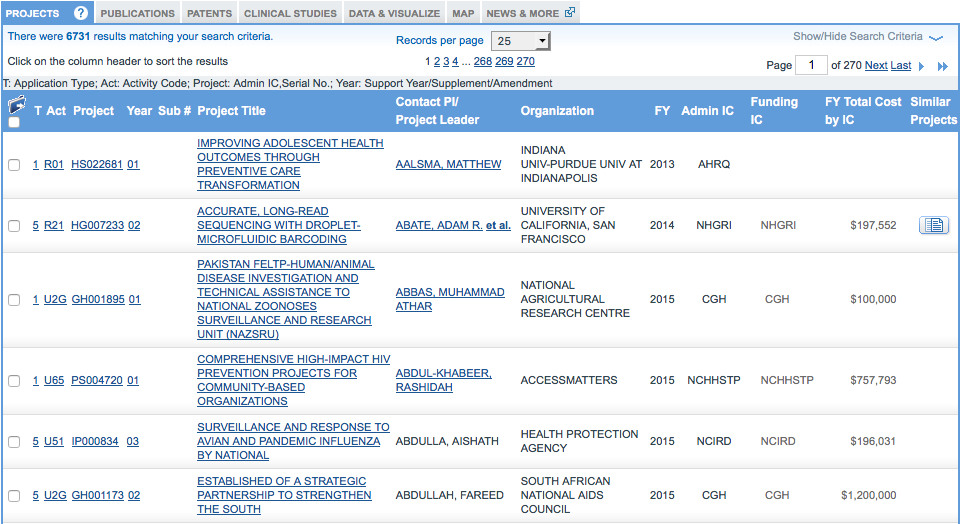
-
Step 7
You will see the search results. To sort the results by column, click any of the column headers.
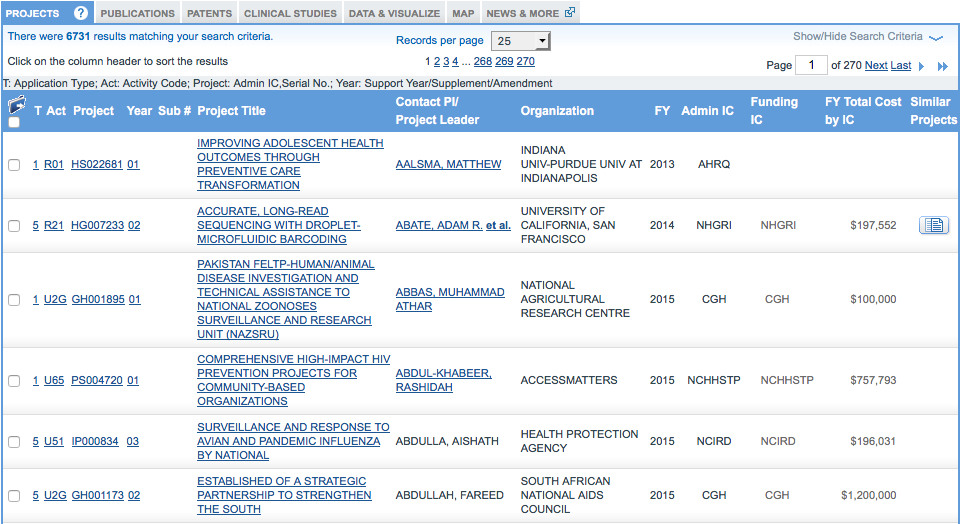
Step 8
For more information about a particular project, click either the project serial number or the project title.

Clicking on the "project title" will take you to a description of the project.
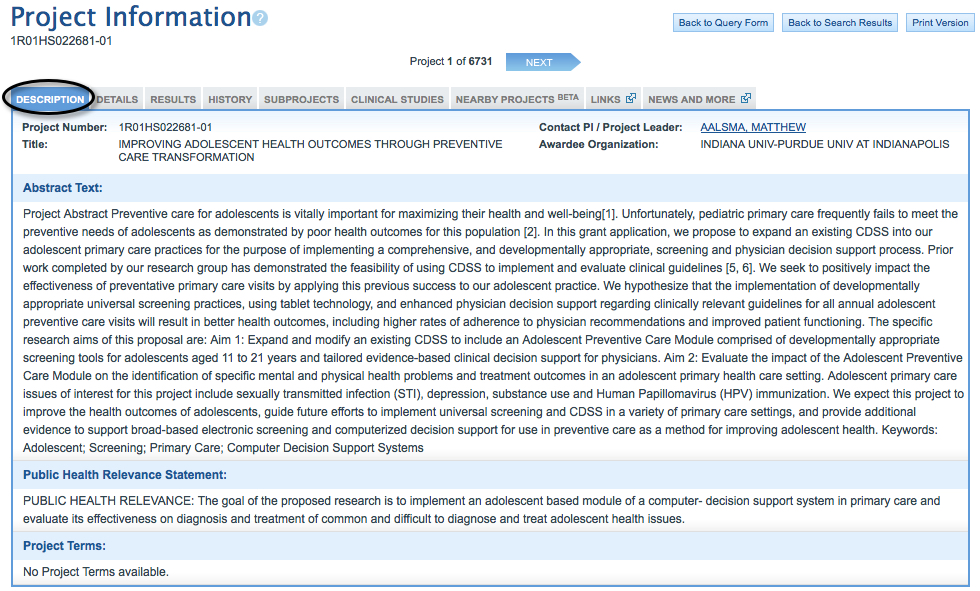
Clicking on the "project serial number" will take you to a "details" page.
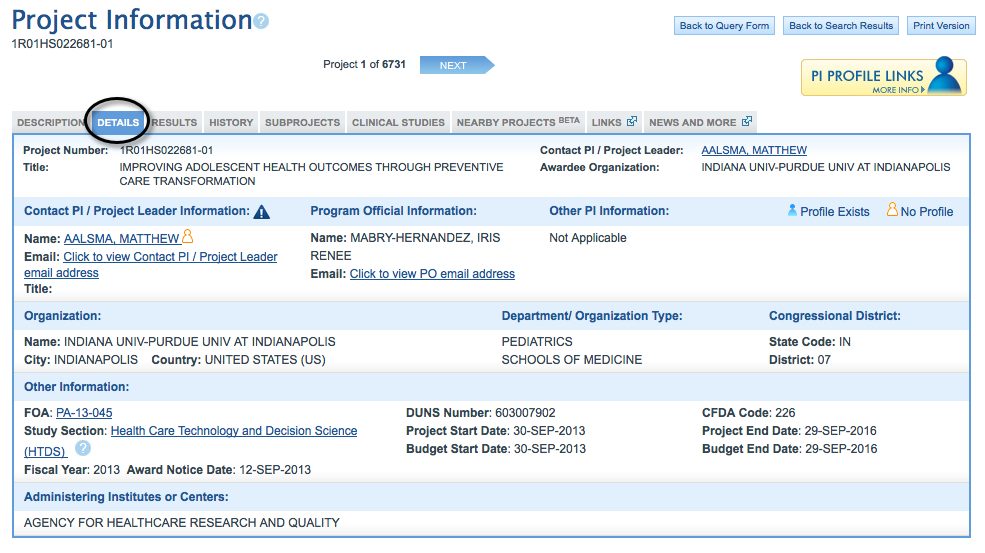
-
Step 8
For more information about a particular project, click either the project serial number or the project title.

Clicking on the "project title" will take you to a description of the project.
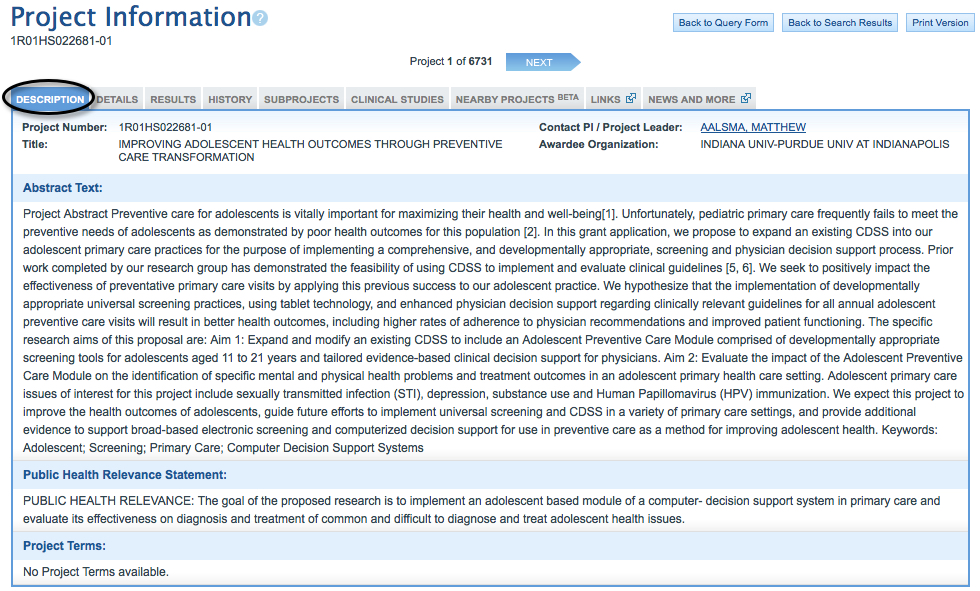
Clicking on the "project serial number" will take you to a "details" page.
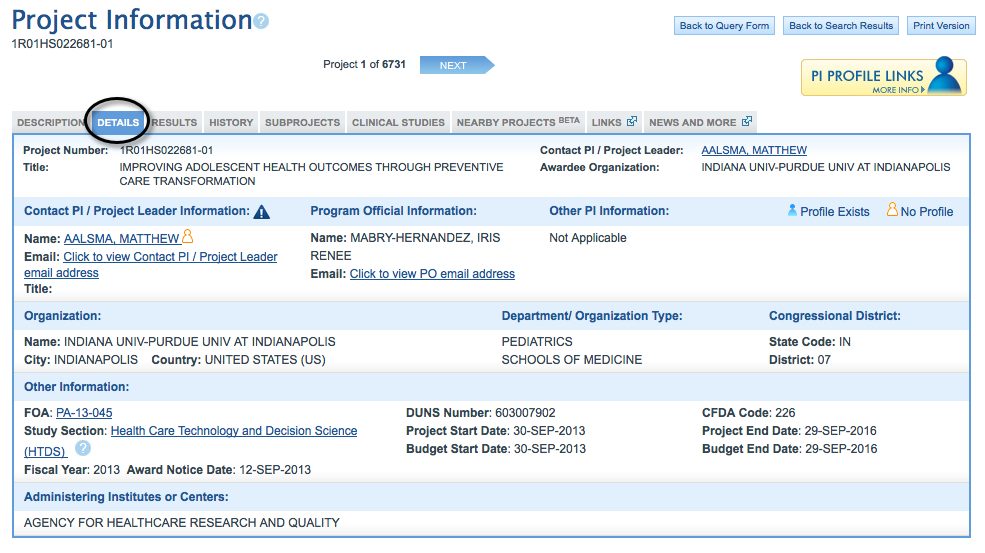
Step 9
To return to the results hit list, click on Back to Search Results at the top right corner.
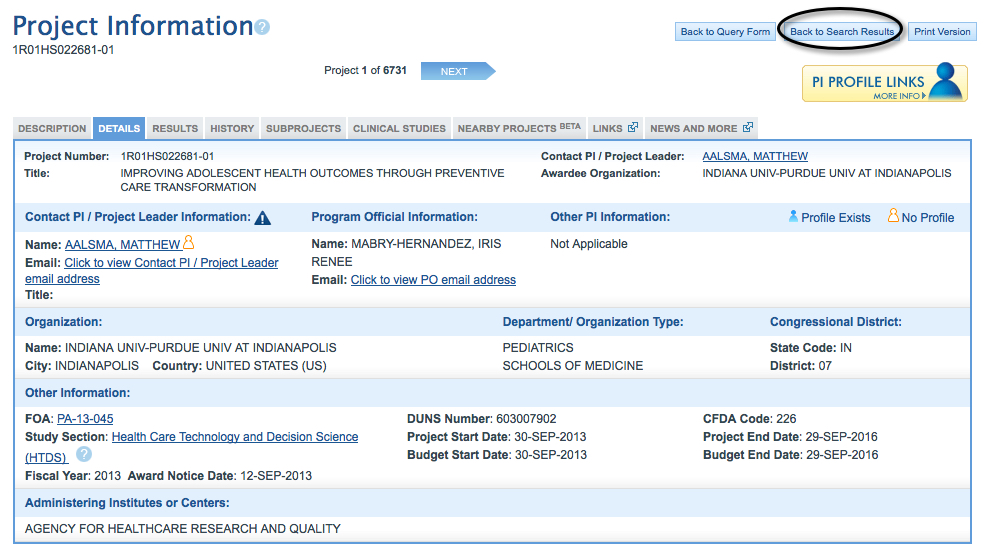
-
Step 9
To return to the results hit list, click on Back to Search Results at the top right corner.
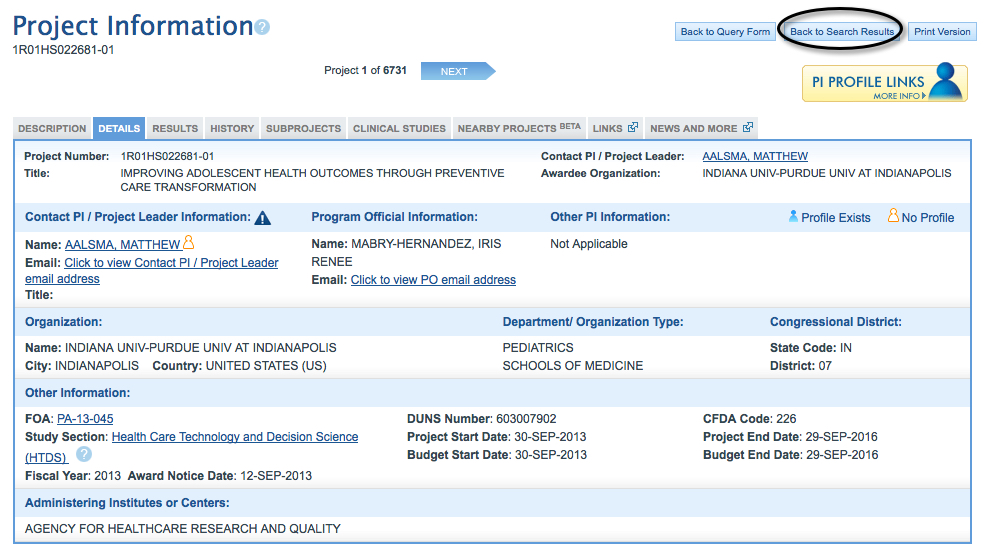
Last updated: May 23, 2020